In addition to Weibo, there is also WeChat
Please pay attention

WeChat public account
Shulou


2025-12-24 Update From: SLTechnology News&Howtos shulou NAV: SLTechnology News&Howtos > Servers >
Share
Shulou(Shulou.com)06/02 Report--
Windows Server 2016 Storage Pools and ISCSI Virtual Disks
This article deploys storage pools, creates virtual hard disks, creates new volumes, configures ISCSI target servers, and virtualizes storage. The new ISCSI virtual disk is combined with cluster failover to achieve clustering functionality.
Subject: Deployment Environment Prerequisites Configure Storage Pool Create Virtual Hard Disk New Volume Install Role Configure ISCSI Deployment Environment Number Server Name IP Address Operating System 001AD1192.168.100.250Windows Server 2016 Datacenter Evaluation 002Storage192.168.100.252Windows Server 2016 Datacenter Evaluation Prerequisites
1. Configure AD domain controller and create AD domain
2. Set the IP address, DNS points to the domain controller IP, so I won't talk much about it here. I only attach a picture.
3. Set the computer name plus domain
configure storage pools
Configuring a storage pool requires multiple hard disks, open Server Manager on that server and click File and Storage Servers
Click "Storage pool"
Select Tasks-New Storage Pool
Open the New Storage Pool Wizard and click Next
Configure the storage pool name, click Next
Select the physical disks you want to configure into the storage pool and click Next
Confirm configuration, click "Create"
Storage pool creation completed, click "Close"
You can see that the storage pool was created
create a virtual hard disk
Click Tasks-New Virtual Disk under Virtual Disk on the Storage Pool interface
Select Storage Pool Click OK

Run the New Virtual Disk Wizard and click Next
Configure the virtual disk name and click Next
Click "Next"

Storage data layout according to the need to choose, in fact, here is like configuring RAID, select a good click "Next"
Set the type, you can choose "thin" or "fixed", click "next"
Specify the virtual disk size and click Next
Confirm configuration, click "Create"
Create complete, click "Close"
Virtual disks where you can see virtual disks
new volume
Also in the Storage Pool interface, right-click the Virtual Disk's Data disk New Volume
Run the New Volume Wizard and click Next
Select Server and Disk and click Next
Specify the volume size and click "Next"
Specify the drive for the volume and click "Next"
To set file system settings, click "Next"
Confirm configuration, click "Create"
Volume created, click "Close"
to install the roles
Open Server Manager and click Add Roles and Features
Open the Add Roles and Features Wizard and click Next
Install Type Select "Role-based or function-based features" and click "Next"
Server Select "Select server from server pool", select local server, click "Next"
Server Role Select "File Server" and "ISCSI Target Server" and click "Next"
Function here click directly on "Next"
Confirm configuration, check "Automatically restart target server if required", but install ISCSI target service does not need to restart, click "Install"
Character installation completed, click "Close"
configure iSCSI
Open Server Manager and click File and Storage Services
Click on "ISCSI"
Click "Tasks"-"New ISCSI Virtual Disk"
Configure the ISCSI virtual disk location. Here, select the F disk configured just now and click "Next".
Configure ISCSI virtual disk name, click "Next"
Configure ISCSI virtual disk size, click "Next"
Configure ISCSI Target Select "New ISCSI Target" and click "Next"
Configure the target name and click "Next"
To access the server, click "Add", here we select "Enter value of selected type", type "IP address", type "IP address value 192.168.100.246", click "OK"
After typing an "IP address value of 192.168.100.247", click "OK"
Access server setup is done, click "Next"
Enable authentication services Click here "Next"
Confirm configuration, click "Create"
Configuration complete, click "Close"
After configuration, you can see the configuration just now in ISCSI, so ISCSI configuration is completed.
Welcome to subscribe "Shulou Technology Information " to get latest news, interesting things and hot topics in the IT industry, and controls the hottest and latest Internet news, technology news and IT industry trends.
Views: 0
*The comments in the above article only represent the author's personal views and do not represent the views and positions of this website. If you have more insights, please feel free to contribute and share.

The market share of Chrome browser on the desktop has exceeded 70%, and users are complaining about

The world's first 2nm mobile chip: Samsung Exynos 2600 is ready for mass production.According to a r


A US federal judge has ruled that Google can keep its Chrome browser, but it will be prohibited from

Continue with the installation of the previous hadoop.First, install zookooper1. Decompress zookoope






About us Contact us Product review car news thenatureplanet
More Form oMedia: AutoTimes. Bestcoffee. SL News. Jarebook. Coffee Hunters. Sundaily. Modezone. NNB. Coffee. Game News. FrontStreet. GGAMEN
© 2024 shulou.com SLNews company. All rights reserved.