In addition to Weibo, there is also WeChat
Please pay attention

WeChat public account
Shulou


2025-12-25 Update From: SLTechnology News&Howtos shulou NAV: SLTechnology News&Howtos > Servers >
Share
Shulou(Shulou.com)06/01 Report--
This article mainly explains how to install and configure Tomcat-7 in CentOS 6.3.The explanation in this article is simple, clear and easy to learn and understand. please follow the editor's train of thought to study and learn "how to install and configure Tomcat-7 in CentOS 6.3".
Installation instructions
Installation environment: CentOS-6.3
Installation method: source code installation
Software: apache-tomcat-7.0.29.tar.gz
Download address: http://tomcat.apache.org/download-70.cgi
Installation premise
The system must be installed and configured JDK6+, installation please refer to: install and configure JDK-7 in CentOS-6.3.
Install tomcat
Upload the apache-tomcat-7.0.29.tar.gz file to / usr/local and do the following:
The code is as follows:
[root@admin local] # cd / usr/local
[root@admin local] # tar-zxv-f apache-tomcat-7.0.29.tar.gz / / decompress the package
[root@admin local] # rm-rf apache-tomcat-7.0.29.tar.gz / / Delete a compressed package
[root@admin local] # mv apache-tomcat-7.0.29 tomcat
Start Tomcat
Do the following:
The code is as follows:
[root@admin ~] # / usr/local/tomcat/bin/startup.sh / / start tomcat
Using CATALINA_BASE: / usr/local/tomcat
Using CATALINA_HOME: / usr/local/tomcat
Using CATALINA_TMPDIR: / usr/local/tomcat/temp
Using JRE_HOME: / usr/java/jdk1.7.0/jre
Using CLASSPATH: / usr/local/tomcat/bin/bootstrap.jar:/usr/local/tomcat/bin/tomcat-juli.jar
The above message indicates that it has been started successfully.
Firewall opens port 8080
Add port 8080 to the firewall configuration, do the following:
[root@admin ~] # vi + / etc/sysconfig/iptables
# add the following code
-A RH-Firewall-1-INPUT-m state-- state NEW-m tcp-p tcp-- dport 8080-j ACCEPT
Restart the firewall
[root@admin java] # service iptables restart
Verify Tomcat installation and operation
Check to see if tomcat is working properly at the following address:
Http://192.168.15.231:8080/
See the tomcat system interface, indicating that the installation is successful!
Stop Tomcat
[root@admin ~] # / usr/local/tomcat/bin/shutdown.sh / / stop tomcat
Thank you for your reading, the above is the content of "how to install and configure Tomcat-7 in CentOS 6.3". After the study of this article, I believe you have a deeper understanding of how to install and configure Tomcat-7 in CentOS 6.3. the specific use needs to be verified in practice. Here is, the editor will push for you more related knowledge points of the article, welcome to follow!
Welcome to subscribe "Shulou Technology Information " to get latest news, interesting things and hot topics in the IT industry, and controls the hottest and latest Internet news, technology news and IT industry trends.
Views: 0
*The comments in the above article only represent the author's personal views and do not represent the views and positions of this website. If you have more insights, please feel free to contribute and share.

The market share of Chrome browser on the desktop has exceeded 70%, and users are complaining about

The world's first 2nm mobile chip: Samsung Exynos 2600 is ready for mass production.According to a r


A US federal judge has ruled that Google can keep its Chrome browser, but it will be prohibited from

Continue with the installation of the previous hadoop.First, install zookooper1. Decompress zookoope






About us Contact us Product review car news thenatureplanet
More Form oMedia: AutoTimes. Bestcoffee. SL News. Jarebook. Coffee Hunters. Sundaily. Modezone. NNB. Coffee. Game News. FrontStreet. GGAMEN
© 2024 shulou.com SLNews company. All rights reserved.