In addition to Weibo, there is also WeChat
Please pay attention

WeChat public account
Shulou


2025-12-16 Update From: SLTechnology News&Howtos shulou NAV: SLTechnology News&Howtos > Database >
Share
Shulou(Shulou.com)06/01 Report--
Editor to share with you what Navicat for MySQL shortcuts are, I believe most people do not know much about it, so share this article for your reference, I hope you can learn a lot after reading this article, let's go to know it!
Clever use of Navicat for MySQL shortcuts can greatly improve work efficiency. This experience will introduce Navicat for MySQL shortcuts in categories.
Ctrl+q opens the query window
Ctrl+/ comment sql statement
Ctrl+shift + / uncomment
Ctrl+r runs the sql statement of the query window
Ctrl+shift+r runs only the selected sql statements
F6 opens a mysql command line window
Ctrl+d (1): view table structure details, including index triggers, stored procedures, foreign keys, unique keys; (2): copy a row
Ctrl+l deletes a row
Ctrl+n opens a new query window
Ctrl+w closes a query window
Ctrl+tab multi-window switching
Note: please don't write too many update and delete in one window!
Navicat main window, the shortcut keys are shown in the following figure:
Table designer, the shortcut keys are shown in the following figure:

Table viewer, shortcut keys as shown in the following figure:
View viewer, the shortcut keys are shown in the following figure:
View or query, the shortcut keys are shown in the following figure:

SQL editor, the shortcut keys are shown in the following figure:
Report, the shortcut keys are shown in the following figure:
Model, the shortcut keys are shown in the following figure:
First, how does navicat write sql statement query?
The method 1:ctrl+q will pop up a sql input window in which you can write sql. After writing the sql, the ctrl+r executes the sql directly. Also, when writing sql statements, navicat will prompt that the root code completion is about the same, which is pretty cool.
Method 2: pressing f6 will pop up a command window, which is the same as when the root mysql-u mysql-p goes in, but it will report an error when it is used. You can also inquire here.
Tip: these windows can be dragged together
Navicat multi-window switch, we can use the shortcut key ctrl+tab to switch between windows.
Second, how does navicat back up and restore databases and tables?
Method 1: right-click the data name = "check dump sql file to back up, if you want to restore, just choose execute sql file." Back up the table, just like the root backup database. To restore the table, just use import wizard. This backup can only export .sql files. If you want to back up to another file format, see method 2.
Method 2: click on the database, the export wizard above the point will pop up a window, let you choose what kind of file to back up, the next step
Navicat backs up the database and tables
If there are too many tables, it is really inconvenient to back up in this way. If it is imported, just use import wizard. The same operation is done to back up the table.
Third, how to view table data and table structure?
Double-click the table to view the table data. Ctrl+d can see not only the table structure, but also indexes, foreign keys, triggers, and so on.
Fourth, how to manage multiple mysql servers?
Click the connection button on the upper left and connect a few more.
Fifth, how to use navicat to manage the database administrator?
Clicking on the top left manage users will bring up a window listing all the mysql administrators. After you modify the permissions, just save them.
The above is all the contents of the article "what are the shortcut keys for Navicat for MySQL". Thank you for reading! I believe we all have a certain understanding, hope to share the content to help you, if you want to learn more knowledge, welcome to follow the industry information channel!
Welcome to subscribe "Shulou Technology Information " to get latest news, interesting things and hot topics in the IT industry, and controls the hottest and latest Internet news, technology news and IT industry trends.
Views: 0
*The comments in the above article only represent the author's personal views and do not represent the views and positions of this website. If you have more insights, please feel free to contribute and share.

The market share of Chrome browser on the desktop has exceeded 70%, and users are complaining about

The world's first 2nm mobile chip: Samsung Exynos 2600 is ready for mass production.According to a r


A US federal judge has ruled that Google can keep its Chrome browser, but it will be prohibited from

Continue with the installation of the previous hadoop.First, install zookooper1. Decompress zookoope


Syntax: select * from TABLE where dbms_lob.instr (CLOB_COLUMN,' matching criteria', 1) < > 0




About us Contact us Product review car news thenatureplanet
More Form oMedia: AutoTimes. Bestcoffee. SL News. Jarebook. Coffee Hunters. Sundaily. Modezone. NNB. Coffee. Game News. FrontStreet. GGAMEN
© 2024 shulou.com SLNews company. All rights reserved.