In addition to Weibo, there is also WeChat
Please pay attention

WeChat public account
Shulou


2025-12-21 Update From: SLTechnology News&Howtos shulou NAV: SLTechnology News&Howtos > Database >
Share
Shulou(Shulou.com)05/31 Report--
Editor to share with you how to build Wordpress blog system, I believe that most people do not know much about it, so share this article for your reference, I hope you can learn a lot after reading this article, let's go to know it!
Install SequoiaDB
In this paper, Linux Ubuntu Server 18.10 is used as the server, and the version of SequoiaDB sequoia database is 3.2.1.
By default, this tutorial uses the sudo username and password as "sequoiadb:sequoiadb" and the default home path as / home/sequoiadb.
For users using other versions of Linux, such as CentOS, the process described in this article may be slightly different and needs to be adjusted according to the actual situation.
1) download and install SequoiaDB Giant Sequoia Database
$wget http://cdn.sequoiadb.com/images/sequoiadb/x86_64/sequoiadb-3.2.1-linux_x86_64.tar.gz
$tar-zxvf sequoiadb-3.2.1-linux_x86_64.tar.gz
$cd sequoiadb-3.2.1/
$sudo. / setup.sh
After that, enter all the time to confirm the default parameters.
2) use database instance users to create default instances
$sudo su sdbadmin
$/ opt/sequoiadb/tools/deploy/quickDeploy.sh
3) Connect to the database and enable the transaction function and set the default isolation level RC
$/ opt/sequoiadb/bin/sdb
> db = new Sdb ()
> db.updateConf ({transactionon: true, transisolation: 1})
> quit
$/ opt/sequoiadb/bin/sdbstop
$/ opt/sequoiadb/bin/sdbstart
Install Apache and PHP
Update the system package and install Apache and PHP
$sudo apt-get update
$sudo apt-get install apache2 php libapache2-mod-php php-mysql unzip php-xml
Install Wordpress
This tutorial uses Wordpress 5.2.1.
1) Log in to the Wordpress official website download page https://wordpress.org/download/releases/
Or log in to the sequoiadb user and download the installation package using wget
$wget https://wordpress.org/wordpress-5.2.1.tar.gz
2) install Wordpress and configure
$tar-zxvf wordpress-5.2.1.tar.gz
$cd wordpress
$sudo rm / var/www/html/*
$sudo cp-R * / var/www/html/
$sudo cp / var/www/html/wp-config-sample.php / var/www/html/wp-config.php
$sudo chown www-data:www-data / var/www/html/*
3) change the configuration file
$sudo vi / var/www/html/wp-config.php
Define ('DB_NAME',' database_name_here'); change to define ('DB_NAME',' wordpress')
Define ('DB_USER',' username_here'); change to define ('DB_USER',' sequoiadb')
Define ('DB_PASSWORD',' password_here'); change to define ('DB_PASSWORD',' sequoiadb')
Define ('DB_HOST',' localhost'); becomes define ('DB_HOST',')
4) create Wordpress database
$sudo su sdbadmin
$/ opt/sequoiasql/mysql/bin/mysql-S / opt/sequoiasql/mysql/database/3306/mysqld.sock-u root
Mysql > create user 'sequoiadb'@'localhost' identified by' sequoiadb'
Mysql > create database wordpress
Mysql > grant all on wordpress.* to 'sequoiadb'@'localhost'
Mysql > grant all privileges on *. * to 'sequoiadb'@'%' identified by' sequoiadb' with grant option
Mysql > exit
5) confirmation tables are scattered in multiple partitions
$/ opt/sequoiadb/bin/sdb
> db=new Sdb ()
> db.snapshot (SDB_SNAP_CATALOG)
……
{
"_ id": {
"$oid": "5cecf121116eae6117df17dc"
}
"Name": "wordpress.wp_posts"
"UniqueID": 4294967308
"Version": 1
"ReplSize":-1
"Attribute": 1
"AttributeDesc": "Compressed"
"CompressionType": 1
"CompressionTypeDesc": "lzw"
"ShardingKey": {
"ID": 1
}
"EnsureShardingIndex": false
"ShardingType": "hash"
"Partition": 4096
"InternalV": 3
"CataInfo": [
{
"ID": 0
"GroupID": 1000
"GroupName": "group1"
"LowBound": {
"": 0
}
"UpBound": {
"": 1365
}
}
{
"ID": 1
"GroupID": 1001
"GroupName": "group2"
"LowBound": {
"": 1365
}
"UpBound": {
"": 2730
}
}
{
"ID": 2
"GroupID": 1002
"GroupName": "group3"
"LowBound": {
"": 2730
}
"UpBound": {
"": 4096
}
}
]
"AutoSplit": true
"AutoIncrement": [
{
"SequenceName": "SYS_4294967308_ID_SEQ"
"Field": "ID"
"Generated": "default"
"SequenceID": 11
}
]
}
……
The CataInfo field for each table is the consistent hash range of the table scattered in different partitions, and the partition key is the ShardingKey field. For wp_posts, its table structure shows that the data is hashed and divided according to the ID field, and the data is scattered into the three partitions of the cluster.
Configure Wordpress
1) Log in to the server IP address through the browser
L Site Title: SDBWordpress
L Username: sequoiadb
L Password: sequoiadb
L Select Confirm use of weak password
L Your Email: test@test.com
Click the Install WordPress button to get the successful installation interface
2) Log in with sequoiadb:sequoiadb as the username and password
3) change the desktop theme
4) go back to the home page of the Wordpress blog and try to change the content of the blog or add comments
After simply editing the article
The above is all the content of this article "how to build a Wordpress blog system". Thank you for reading! I believe we all have a certain understanding, hope to share the content to help you, if you want to learn more knowledge, welcome to follow the industry information channel!
Welcome to subscribe "Shulou Technology Information " to get latest news, interesting things and hot topics in the IT industry, and controls the hottest and latest Internet news, technology news and IT industry trends.
Views: 0
*The comments in the above article only represent the author's personal views and do not represent the views and positions of this website. If you have more insights, please feel free to contribute and share.

The market share of Chrome browser on the desktop has exceeded 70%, and users are complaining about

The world's first 2nm mobile chip: Samsung Exynos 2600 is ready for mass production.According to a r


A US federal judge has ruled that Google can keep its Chrome browser, but it will be prohibited from

Continue with the installation of the previous hadoop.First, install zookooper1. Decompress zookoope






About us Contact us Product review car news thenatureplanet
More Form oMedia: AutoTimes. Bestcoffee. SL News. Jarebook. Coffee Hunters. Sundaily. Modezone. NNB. Coffee. Game News. FrontStreet. GGAMEN
© 2024 shulou.com SLNews company. All rights reserved.