In addition to Weibo, there is also WeChat
Please pay attention

WeChat public account
Shulou


2025-12-20 Update From: SLTechnology News&Howtos shulou NAV: SLTechnology News&Howtos > IT Information >
Share
Shulou(Shulou.com)12/24 Report--
Thanks to CTOnews.com netizens for not delivering clues from Microsoft, Orange and ywok! CTOnews.com December 19 news, according to CTOnews.com netizens feedback, Samsung Galaxy S22 series, Galaxy Z Fold4 national version has now pushed OneUI 6.0update, installation package size of 2856.97MB, 2827.77 MB respectively.
According to reports, the latest version of One Ul is equipped with an improved Quick Settings panel, which makes it easier for users to access the most commonly used features. Enhanced home screens and widgets, new emoji designs, and many other improvements are also available to further enhance the Galaxy experience.
Galaxy S22 Series Update Log:
Shortcut panel
New button layout: the shortcut panel has a new layout that makes it easier for you to access the most commonly used features. Both WLAN and Bluetooth currently have dedicated buttons at the top of the screen, while visual functions such as dark mode and eye comfort protection are moved to the bottom of the screen. The other shortcut settings buttons are in the custom area in the middle of the screen.
Instant access to the entire shortcut panel: by default, a collapsed shortcut panel with notifications appears when you slide down from the top of the screen. Slide down again to hide the notification and expand the full shortcut panel. If you enable instant access to shortcut settings, you can access the full shortcut panel by sliding down once from the top right side of the screen. Swipe down from other locations at the top of the screen to access both the collapsed shortcut panel and the notification.
Quick access brightness control: the brightness control bar can now be set to display by default in the collapse shortcut panel, allowing you to adjust the brightness faster and more easily when you slide down from the top of the screen.
Improved album cover display: when playing music or video, if the application that plays music or video provides an album cover, the album cover will cover the entire media controller in the notification panel.
Improved notification layout: each notification is now displayed separately, making it easier to identify individual notifications.
The notification icon is more vivid: you can use the same icon as the home screen application. You can open it in Settings.
Sort notifications by time: you can now change the notification settings to sort by time rather than priority so that the latest notifications always appear at the top.
Lock screen
Adjust the clock position: you are now more free to move the locked screen clock to the location of your choice.
Main screen
Simplified icon label: the application icon label now has only one line and the appearance is more concise and clear. Remove "Galaxy" and "Samsung" from some application names to make them shorter and easier to navigate.
Drag and drop with both hands: drag application icons or widgets on the home screen with one hand and navigate with the other to the screen where you want to place them.
Multitasking
Keep the pop-up view open: now, when you go to the recent interface, the pop-up view does not minimize the window, but remains open after you leave the recent interface so that you can continue what you are doing.
Samsung keyboard
New emoji design: emoticons displayed in your messages, social media posts and other parts of your phone have been updated to a new design.
Content sharing
Photo Preview: when you share a picture from the my Files application, a preview of the picture is displayed at the top of the share panel so that you can view the picture before sharing.
Weather
Enhanced illustrations: illustrations in weather widgets and applications have been enhanced to better provide current weather information. The background color of the illustration also varies at different times of the day.
Camera
Simple and intuitive design: the overall layout of the camera application has been simplified. The shortcut settings button on the preview screen has been redesigned to make it easier to understand.
Custom camera widget: you can add custom camera widgets to the home screen. You can set each widget to start in a specific shooting mode and save photos and videos in the album of your choice.
More watermark alignment options: now you can choose whether the watermark is displayed at the top or bottom of the photo
Easily scan documents: the ability to scan documents has been separated from the scene optimizer, so you can scan documents even if the scene optimizer is turned off. The new automatic scan feature allows you to automatically scan documents when you take photos of documents. After you finish scanning the document, you will enter the editing interface where you can rotate the document.
Quick access to resolution settings: now, in photo mode and professional mode, the resolution button is available in the quick settings at the top of the screen, so you can quickly change the resolution of the photos you take.
More convenient video size options: now, when you click the video size button, a pop-up window appears, making it easier for you to view all the options and select the appropriate ones.
Keep the photo flat: when you use the rear camera in all modes except panoramic shooting after turning on the grid line in the camera settings, a horizontal line appears in the middle of the screen. The horizontal line will move to show whether the photo is level with the ground.
Image quality optimization: you can choose 3 levels of image quality optimization for the photos you take. Select the highest level to get the highest quality photos. Choose the lowest level to take the picture as quickly as possible. You can also choose a medium level to achieve the best balance between speed and quality.
Turn off the ability to swipe up / down to toggle the camera: swipe up or down to switch between front and rear cameras, which can now be set to off. If you are worried about accidental sliding, you can turn off this feature in Settings.
It is easier to apply a variety of effects: filter and facial effect strength is now switched to a dial instead of a slider, which can be accurately adjusted with one hand.
Photo album
Quick edit in details view: when viewing a photo, swipe up from the bottom of the screen to enter the details view. Through this screen, you can quickly access the effects and re-recording features.
Drag and drop with both hands: press photos and videos with one hand, and then navigate to the album where you want to place them with the other.
Save a picture of a clip as a sticker: when you clip something from a picture, you can easily save it as a sticker for later use when editing photos or videos.
Improved story view: when browsing a story, swiping up from the bottom of the screen will show a thumbnail view. In the thumbnail view, you can add or remove photos and videos from the story.
Picture editor
Improved layout: with the new tools menu, you can find the editing features you need more easily. The straighten and Perspective options are combined in the adjust menu
Adjust the decoration after saving: now, even if you have finished saving, you can change the drawings, stickers, and text you added to the photo.
Undo and redo: don't worry about operational errors. You can now easily undo or undo, change filters and tones.
Draw on custom stickers: now, when creating custom stickers, you can use drawing tools to make stickers more personalized and unique.
Video editing studio (video editor)
More powerful video editing capabilities: video editing studio is a new project-based video editor for more complex and powerful editing. You can access the video editing studio from the album's drawer menu, or you can add icons to the home screen for quick access.
Timeline layout: the video editing studio allows you to treat the entire project as a timeline containing multiple video clips. The multi-layer editing structure allows you to add split points, stickers, text, and other objects, and easily adjust their position and length.
Save and edit projects: you can also save unfinished video production projects so that you can continue editing later.
Video player
Improved layout: video player control is now easier than ever. Buttons with similar functions have been grouped together and the play button has been moved to the center of the screen.
Enhanced playback speed control: you can choose from a variety of video playback speeds between 0.25 and 2.0 times. Now, speed control uses a special button instead of a slider, which is more convenient to use.
Samsung Health
New appearance of home screen: Samsung Health home screen has taken on a new look. While displaying more information, eye-catching fonts and colors also make it easier for you to view the information you need most. The results of your latest exercise are displayed at the top of the screen.
Custom cup size: you can now customize the cup size in Samsung's healthy water intake to match your usual cup size.
calendar
The schedule is clear at a glance: a new schedule view that shows upcoming events, tasks, and reminders in chronological order.
View reminders in Calendar: you can now view and add reminders in the calendar application without opening the reminder application.
Move the event with your hands: in the Day or week view, press the event you want to move with one hand, and then navigate to the date to which you want to move the event with the other hand.
A reminder
Improved reminder list view: the main list view has been redesigned. You can manage categories at the top of the screen. Under the category, reminders are displayed by date. Includes reminders of pictures and web links, and the layout has been improved.
New reminder category: the location category contains reminders that prompt you when you are in a specific location, and the no reminders category contains reminders that do not provide any prompts.
More options for creating reminders: when you share content with a reminder application, you will get complete editing options before creating a reminder. When you create a reminder, you can also take pictures with your camera.
Create an all-day reminder: you can now create an all-day reminder and customize when you want to receive relevant prompts.
Samsung browser
Play video in the background: you can continue to play video sound even if you leave the current page or browser application.
Move bookmarks and pages with both hands: press the bookmark or page you want to move with one hand, and then navigate to the folder or page group to which you want to move it with the other hand.
Intelligent multi-screenshot
Resize fixed content and extract text from it: you can now resize or extract text from a picture when it is pinned to the screen.
Enlarged view: when you select an area of the screen, an enlarged view appears so that you can start and end the selection in the best place.
Patterns and daily procedures
New trigger condition: you can now start the daily program when the application plays media.
New operation: now, your daily program can achieve more functions than ever before, such as changing Samsung keyboard settings.
Intelligent advice
New look and feel: smart suggest widgets have been redesigned to better align their layout with other icons on the home screen.
More custom settings: you can now adjust the transparency and choose between a white or black background. You can also set up applications that are excluded from the recommendation.
Search
Shortcut to an application: when an application is displayed in your search results, you can press the application for a long time to quickly access the actions you can perform with the application. For example, if you search for a calendar application, buttons for adding events or searching for calendars will appear. If you are searching for the action name instead of the application, the application action is also displayed in the search results.
My papers.
Free storage space: display a suggestion card to help you free up storage space. My Files will recommend that you delete excess files and let you know which applications on your phone are taking up the most storage space.
The Recycle Bin is integrated with photo albums and tape recorders: the recycle bin functions of my files, photo albums and tape recorders have been integrated into one. When you open the Recycle Bin in my Files, you will be able to see deleted files, photos, videos, and recordings, as well as options to restore or permanently delete.
Copy files with both hands: press the file you want to copy with one hand, and then navigate to the folder you want to copy it to with the other hand.
Set up
Smarter flight mode: if you turn on WLAN or Bluetooth when you turn on flight mode, the phone will remember this action. The next time you use flight mode, WLAN or Bluetooth will remain on.
Easier access to battery settings: battery settings now have their own top-level settings menu, so you can easily view battery usage and manage battery settings.
Block security threats: provide additional protection for your applications and data. The automatic blocker prevents unknown applications from being installed, checks for malware, and blocks malicious commands sent to the phone over the USB cable.
Auxiliary function
Visual enhancements are easier to find: voice assistants and visibility enhancement menus have been merged into visual enhancement menus for faster and easier access.
New magnification option: customize how the magnified window is displayed. You can choose full screen, partial screen display, or allow you to switch between the two.
Custom cursor thickness: you can now increase the thickness of the editing text time scale to make it easier to view.
Learn more about accessibility: a link to the Samsung accessibility web page has been added to more options for accessibility so that you can learn more about accessibility.
Welcome to subscribe "Shulou Technology Information " to get latest news, interesting things and hot topics in the IT industry, and controls the hottest and latest Internet news, technology news and IT industry trends.
Views: 0
*The comments in the above article only represent the author's personal views and do not represent the views and positions of this website. If you have more insights, please feel free to contribute and share.

The market share of Chrome browser on the desktop has exceeded 70%, and users are complaining about

The world's first 2nm mobile chip: Samsung Exynos 2600 is ready for mass production.According to a r


A US federal judge has ruled that Google can keep its Chrome browser, but it will be prohibited from

Continue with the installation of the previous hadoop.First, install zookooper1. Decompress zookoope






About us Contact us Product review car news thenatureplanet
More Form oMedia: AutoTimes. Bestcoffee. SL News. Jarebook. Coffee Hunters. Sundaily. Modezone. NNB. Coffee. Game News. FrontStreet. GGAMEN
© 2024 shulou.com SLNews company. All rights reserved.