In addition to Weibo, there is also WeChat
Please pay attention

WeChat public account
Shulou


2025-12-29 Update From: SLTechnology News&Howtos shulou NAV: SLTechnology News&Howtos > IT Information >
Share
Shulou(Shulou.com)12/24 Report--
In our work, we print all kinds of documents and forms every day. For different requirements, we should use different printing methods. Here, Mr. Wang specially sorted out some knowledge about printing Excel forms for you. I believe it will be helpful to you!
1. Print gridlines print directly after finishing the form, you will find that there are no borders, most friends like to add borders to the form. In fact, we can in "print"-"Page setup"-"worksheet"-check "gridlines" on it, there is no need to add borders.
Effect:
2. How to print the title line how to print A, B, C, D at the top of the table, and 1, 2, 3, 4 on the left. Title line?
Effect:
3. Print headers when printing long forms, these forms will be printed out in many pages, but the header will only be displayed on the first page, and there will be no header title on the following paper. For a better preview, we usually set repeating headers so that each page has a header.
Go to "header layout"-"header Settings"-"worksheet", click the button next to "Top title Row" and select "title Row".
Effect:
4, do not print error values often use function formulas, there will inevitably be error values, and do not want to print these error values, how to do?
In "print"-"Page setup"-"worksheet", set it to "blank" in "error cell print as".
Effect:
5. The print form is too large to print one page, so how to zoom to one page to print?
Effect:
6. How to print only part of the content you want in the selected area? We can first select the area we want to print, and then go to "print"-"print active worksheet" is set to "print selected area".
Effect:
7, center print Excel form, the default print form is at the top on the left side of the position, if the form is too small, it will not be very beautiful. So, we can set vertical center and horizontal center.
Effect:
8, print headers and footers many friends do not know, in fact, Excel also has headers and footers, we can also customize the settings.
Go to "Page layout"-"Page setup"-"header / footer", where you can set "header" and "footer" according to your needs.
Effect:
9. Monochrome printing how to print a form in monochrome? That is, black and white!
Effect:
10. Print the entire workbook what if you have multiple forms in your workbook that need to be printed? Do you want to print one by one manually? Unnecessary, we can go to "print"-"print active worksheet" is set to "print the entire workbook", so we can print the table!
This article comes from the official account of Wechat: Word Technology Alliance (ID:Wordlm123), author: Wang Qi
Welcome to subscribe "Shulou Technology Information " to get latest news, interesting things and hot topics in the IT industry, and controls the hottest and latest Internet news, technology news and IT industry trends.
Views: 0
*The comments in the above article only represent the author's personal views and do not represent the views and positions of this website. If you have more insights, please feel free to contribute and share.

The market share of Chrome browser on the desktop has exceeded 70%, and users are complaining about

The world's first 2nm mobile chip: Samsung Exynos 2600 is ready for mass production.According to a r


A US federal judge has ruled that Google can keep its Chrome browser, but it will be prohibited from

Continue with the installation of the previous hadoop.First, install zookooper1. Decompress zookoope






About us Contact us Product review car news thenatureplanet
More Form oMedia: AutoTimes. Bestcoffee. SL News. Jarebook. Coffee Hunters. Sundaily. Modezone. NNB. Coffee. Game News. FrontStreet. GGAMEN
© 2024 shulou.com SLNews company. All rights reserved.