In addition to Weibo, there is also WeChat
Please pay attention

WeChat public account
Shulou


2025-12-14 Update From: SLTechnology News&Howtos shulou NAV: SLTechnology News&Howtos > Servers >
Share
Shulou(Shulou.com)06/02 Report--
Windows2008 configure DHCP Relay
In the learning process of network construction, we will encounter such a situation, that is to use the server as a switch or router to configure the DHCP server. So let's talk about the configuration of dhcp relay here. We can use the DHCP server to assign IP addresses to the machines in the local area network. In general, the DHCP server is inside the local area network, but sometimes the DHCP server may not be in the local local area network, so we have to configure DHCP relay.
Environment: two ordinary servers (2008), two clients: Windows XP,Windows 7
Objective: to assign IP addresses of different network segments to two clients
1. Set up DHCP service
Operation procedure: Yang Shufan's BLOG
Configure the server with a static IP address: 192.168.10.1, then open the server manager, click roles in the left window, and then add roles on the right side of the stand-alone.


2. In the "Select Server role" interface, select "DHCP Server", and then click "next".
3. In the "Select Network connection binding" interface, you can see the IP address of this machine, and click "next" directly.
4. In the "specify IPv4 WINS server settings" interface, select "applications on this network do not require WINS (W)", and then click "next".
5. In the "specify IPv4 DNS server settings" interface, click "next" by default.
6. In the "add or Edit DHCP scope" interface, do not make any settings, just click "next".
7. In the "configure DHCPv6 stateless mode" interface, select "disable DHCPv6 stateless mode for this server", and then click "next".
8. In the "authorize DHCP Server" interface, click "next".
9. In the "confirm installation selection" interface, confirm the installation information, and click "install".
10. "start" → management tool "→" open the "DHCP" management console.
Expand the left node, right-click "IPv4", and select "New scope" from the pop-up menu. As shown in the figure:
12. In the "active Domain name" interface, enter a name and description, and click "next".
In the "IP address range" interface, enter the address range assigned by this scope, and click "next".
14. In the "add exclusion" interface, enter the range of IP addresses you want to exclude, click "add", and then "next".
15. In the "lease term" interface, the default setting is "next".
In the "configure DHCP options" interface, select "No, I want to configure these options later", and then "next".
17. The new project is successful. Yang Shufan's BLOG
18. Open the "DHCP" management console again and expand the newly created scope, which is inactive at this time. Right-click the new scope and select activate from the pop-up menu. As shown in the figure:
19. Then repeat the above steps, create a new scope for a different network segment, and activate it.
2. Set up relay on ordinary 2008 server
Steps:
Add two more network cards (a total of three) to the ordinary workgroup server, set the IP address of network card 1 to 192.168.1.10, set the IP address of network card 2 to 192.168.2.10, and set the IP address of network card 3 to 192.168.3.10, as shown in the figure: (here a windows2008 is used as a router, on which relay is enabled)
2. Open the server manager of the ordinary 2008 server, click "roles" in the left window, and then click "add roles" on the right.
3. In the "Select Server role" interface, select "Network Policy and access Server", and then click "next".
4. in the "Select role Service" interface, select "routing and remote access Service", and then "next". As shown in the figure:
5. After installation, click "start"-"Administrative tools"-open "routing and remote access".
6. In the routing and remote access administrative console, right-click the server name, and in the pop-up menu, select configure and enable routing and remote access. As shown in the figure:
7. In the "Welcome installation Wizard" interface, click "next" directly.
In the "configuration" interface, select the "Custom configuration" interface, and then "next".
9. In the "Custom configuration" interface, select "LAN routing" and then "next".
10. Confirm the installation innovation and click "finish". Yang Shufan's BLOG
11. After clicking "finish", the "start Service" window will pop up and click the "start Service" button.
12. Expand the left window node, right-click "General", and select "add routing Protocol" from the pop-up menu. As shown in the figure:
13. In the "New routing Protocol" interface, select DHCP Relay Agent, and then click OK.
Right-click "DHCP Relay Agent" and select "add Interface" from the pop-up menu. As shown in the figure:
15. In the "New Interface" interface, add "Local connection", "Local connection 2" and "Local connection 3" three network cards respectively, and then click "OK". As shown in the figure:
16. In the "routing and remote access" interface, right-click "DHCP Relay Agent" and select "Properties" in the pop-up menu.
In the "DHCP routing and remote access Properties" interface, enter the IP address of the DHCP server, and click "add". As shown in the figure:
18. Because the repeater has the routing function, the default gateway of the DHCP server needs to enter the IP address of the repeater (of the same network segment), as shown in the figure:
19. Make sure that the network cards between the DHCP server, repeater and client are all bridged correctly. The DHCP server and the repeater bridge the network card 1, and the two clients bridge the repeater's network card 2 and network card 3 respectively. )
20. Then enter the command "ipconfig/release" in the command prompt window of the client Windows XP to release the IP address. Then enter the command: "ipconfig/renew" to get the new IP address. As shown in the figure:
21. In the command prompt window of client Windows 7, also enter the command "ipconfig/release" to release the IP address, and then enter the command: "ipconfig/renew" to get the new IP address. As shown in the figure:
Note: if the IP addresses of different network segments can be obtained on two clients, it means that the repeater has been built successfully!
Welcome to subscribe "Shulou Technology Information " to get latest news, interesting things and hot topics in the IT industry, and controls the hottest and latest Internet news, technology news and IT industry trends.
Views: 0
*The comments in the above article only represent the author's personal views and do not represent the views and positions of this website. If you have more insights, please feel free to contribute and share.

The market share of Chrome browser on the desktop has exceeded 70%, and users are complaining about

The world's first 2nm mobile chip: Samsung Exynos 2600 is ready for mass production.According to a r


A US federal judge has ruled that Google can keep its Chrome browser, but it will be prohibited from

Continue with the installation of the previous hadoop.First, install zookooper1. Decompress zookoope






About us Contact us Product review car news thenatureplanet
More Form oMedia: AutoTimes. Bestcoffee. SL News. Jarebook. Coffee Hunters. Sundaily. Modezone. NNB. Coffee. Game News. FrontStreet. GGAMEN
© 2024 shulou.com SLNews company. All rights reserved.