In addition to Weibo, there is also WeChat
Please pay attention

WeChat public account
Shulou


2025-12-20 Update From: SLTechnology News&Howtos shulou NAV: SLTechnology News&Howtos > Internet Technology >
Share
Shulou(Shulou.com)06/02 Report--
Editor to share with you how to find and replace "line breaks" in Notepad++. I hope you will learn a lot after reading this article. Let's discuss it together.
Important note:
The content of this article is based on Notepad++ version 7.5.1, for ease of writing, unless otherwise specified, the following contents refer to the operations under this version of the software.
First, find and replace "newline characters"
1. Set "Show end of line character"
To see the change of the newline character more clearly, first make the following settings:
View-> Show symbol-> Show end of line character
Then create a new text, type in it at will, and you will see that the "line break" is CRLF, that is,\ r\ n.
2. Find and replace the newline character
Ctrl + H, open the replace dialog box, select the extension or regular expression in the search mode, make the search target and replace with both string and special character matching; then enter\ r\ n in the search target to match the carriage return newline character in the text; enter the character to be replaced in replace with
II. Expansion: find and replace "blank lines" and blank characters
Here are some common ways to find and replace:
(if regular expression pattern is selected)
Replace the search target with a description\ r\ n,\ r\ n add a comma at the end of the line\ r\ n
Replace with empty, that is, merge multiple lines into one line\ r\ n\ nreplace the newline character under windows with the newline character under linux\ n
Replace\ n with blank, that is, replace the newline character under windows with the newline character under Mac,\ r\ nreplace all commas with newline\ r\ n\ r\ n\ r\ n remove blank line 1\ s\ S1 and remove 1, where one\ s indicates a space 1 and two half-width spaces 1 can be matched directly with two half-width spaces after 1. With the above\ s is the same effect\ r\ n\ r\ n\ t add tabs at the beginning of each line, that is, the effect of four-and-a-half spaces. After reading this article, I believe you have a certain understanding of the method of finding and replacing "line breaks" in Notepad++. If you want to know more about it, welcome to follow the industry information channel. Thank you for your reading!
Welcome to subscribe "Shulou Technology Information " to get latest news, interesting things and hot topics in the IT industry, and controls the hottest and latest Internet news, technology news and IT industry trends.
Views: 0
*The comments in the above article only represent the author's personal views and do not represent the views and positions of this website. If you have more insights, please feel free to contribute and share.

The market share of Chrome browser on the desktop has exceeded 70%, and users are complaining about

The world's first 2nm mobile chip: Samsung Exynos 2600 is ready for mass production.According to a r


A US federal judge has ruled that Google can keep its Chrome browser, but it will be prohibited from

Continue with the installation of the previous hadoop.First, install zookooper1. Decompress zookoope






About us Contact us Product review car news thenatureplanet
More Form oMedia: AutoTimes. Bestcoffee. SL News. Jarebook. Coffee Hunters. Sundaily. Modezone. NNB. Coffee. Game News. FrontStreet. GGAMEN
© 2024 shulou.com SLNews company. All rights reserved.