In addition to Weibo, there is also WeChat
Please pay attention

WeChat public account
Shulou


2025-12-23 Update From: SLTechnology News&Howtos shulou NAV: SLTechnology News&Howtos > Internet Technology >
Share
Shulou(Shulou.com)06/02 Report--
This article will explain in detail what the view modes are in the slides of the presentation. The editor thinks it is very practical, so I share it with you for reference. I hope you can get something after reading this article.
The four view modes are: 1, "normal" view mode, composed of outline bar, slide bar and remarks bar; 2, "Slide Browse" view mode, which displays all slides in the presentation in a minimized form; 3, "Notes page" view mode, which can check the appearance of your ppt and remarks page when printed together; 4, "read View" view mode.
View mode of presentation slides
Open PPT, click "View", you can see four view modes on the right side of the menu bar, namely, "normal", "Slide browsing", "Notes Page" and "Reading View".
The following are described in detail:
Normal view mode:
The default view mode of the system is "normal" mode, which consists of outline bar, slide bar and remarks bar.
Slide Browse view mode:
Click "View"-"Slide Browse" to switch to Slide View to view or rearrange all the slides in the presentation in a radical way.
Slide browse view: displays all slides in the presentation in a minimized form, in which you can adjust the order of slides, slide animation design, slide show settings, slide switching settings, and so on.

After entering "Slide Browse", click on Slide Browse. We can drag the slide to make typesetting changes at will.
Remarks Page view mode:
Click "View"-"Notes Page" to enter the view mode and check the appearance of your ppt when printed with the remarks page. Each page includes a PPT and speaker notes that can be edited in this view
Go to the Notes Page view and enter comments for the current slide
The comments function can also be used under normal view mode by clicking here to add comments.

Read View view mode:
Click "View"-"View Mode" to enter this view mode. You can play PPT in the WPS presentation window to view the animation and switch effects without switching to full-screen slide show.
The effect of the Reading View is shown in the following figure.
About the presentation slides in which the view mode is shared here, I hope that the above content can be of some help to you, can learn more knowledge. If you think the article is good, you can share it for more people to see.
Welcome to subscribe "Shulou Technology Information " to get latest news, interesting things and hot topics in the IT industry, and controls the hottest and latest Internet news, technology news and IT industry trends.
Views: 0
*The comments in the above article only represent the author's personal views and do not represent the views and positions of this website. If you have more insights, please feel free to contribute and share.

The market share of Chrome browser on the desktop has exceeded 70%, and users are complaining about

The world's first 2nm mobile chip: Samsung Exynos 2600 is ready for mass production.According to a r


A US federal judge has ruled that Google can keep its Chrome browser, but it will be prohibited from

Continue with the installation of the previous hadoop.First, install zookooper1. Decompress zookoope






About us Contact us Product review car news thenatureplanet
More Form oMedia: AutoTimes. Bestcoffee. SL News. Jarebook. Coffee Hunters. Sundaily. Modezone. NNB. Coffee. Game News. FrontStreet. GGAMEN
© 2024 shulou.com SLNews company. All rights reserved.